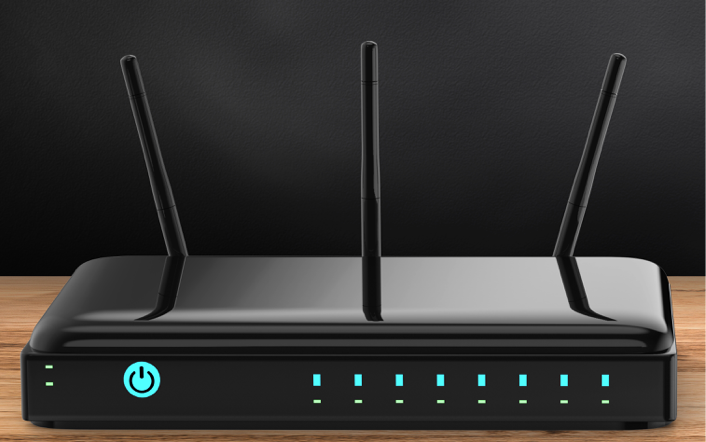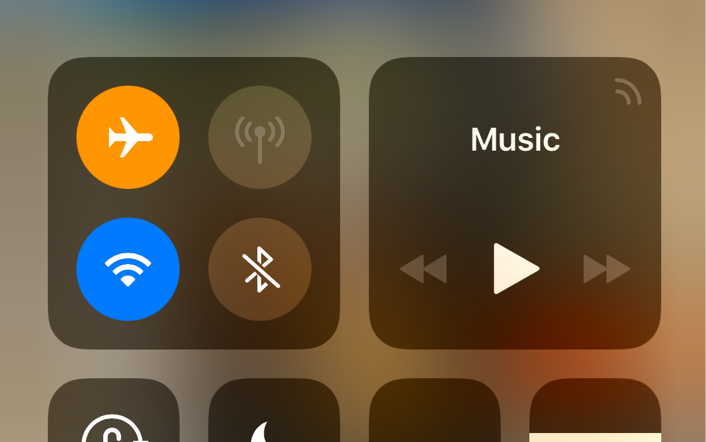Here is a list of best practices that we’ve compiled throughout development. It covers tips for better running your system, Wi-Fi router, and devices. Do you have any tips or tricks we need to know about? Share them on our
Audiofusion facebook page and your tips and trick could be featured here in the future!!